TABLE OF CONTENTS
Introduction to Retentions
Retentions is a percentage of a payment that is held either by a client or the main contractor as security to ensure that the works will be completed and any defects that arise will be rectified.
Retentions are calculated as a percentage of the contract value. In some cases a Bank Guarantee may be provided instead of Retentions. Alternately a combination of retentions and bank guarantee can be used.
When an invoice is entered for either a debtor or creditor; the retention amount will be calculated and automatically deducted. Bizprac will continue to calculate how much is to be retained on each occasion and then deducts the amount from subsequent invoices, until the agreed value is reached.
The retention is calculated and deducted EX-GST; lowering the value of the invoice; the GST amount is then added to the remaining invoice amount. This ensures that the GST component is not inflated to include money you will not receive.
When the retention becomes due for claiming; an invoice for the retained amount is raised. This invoice will then bear the tax component for the retention amount.
Retention Ledgers
In the General Ledger there are 4 ledgers that track the retentions of the debtors and creditors.
Retentions HELD from Creditors
Retentions Creditor Balancing
Retentions HELD by Debtors
Retentions Debtor balancing
These accounts are designed to cancel (balance) each other out; this figure is not taken into the balance sheet. Current retentions outstanding for both the creditors and debtors are visible through the audit trail and can be reported on through the respective areas.
The Retentions module and appropriate ledgers are only available in the Bizprac Ultimate version.
Activating Retentions
The Retentions option is activated under the Advanced setting menu.
You will find this option under the program settings.
Tick the box to “Use Retentions”
Once this has been set you will be able to set and use retentions for both debtors and creditors.

Trust Accounts
Some states in Australia require builders to use Trust Accounts for the tracking and managing of Retentions held on subcontractors.
Bizprac’s General Ledger will allow the setup and management of Trust accounts. (Please refer to the relevant guide on setting up Trust Accounts)

Need Advice?
Bizprac staff cannot offer advice on contractual issues. The Retentions accounting is compliant with the information provided by the ATO at the time of this guide being produced. The information in this guide is indicative only and may not reflect your individual circumstances.
Each state or industry may have variances as to what is required. If you feel that you need help in regard to contractual issues; we recommend you seek professional help from one of the following:
➢The Industry Association relevant to your business
➢The Building Services authority for your state
➢Your solicitor or Accountant
➢The ATO
Debtor Retentions
Introduction
A debtor retention is an amount that is retained or deducted from an invoice submitted to a debtor. The Debtor can only do this if we have a signed contract for a job/project agreeing to the retention terms. This money is held to ensure the completion of the contract and will be released in accord with the terms of the contract.
The 2 ledgers that track the debtor retentions are:
Retentions HELD by Debtors
Retentions Debtor Balancing
These accounts are designed to cancel (balance) each other out. Current outstanding retentions are tracked through the Debtor retentions as well as the audit trail.
It is recommended that the jobs be displayed as Ex-GST and all claims calculated using the EX-GST option. Using this method will ensure no overpayment of GST in the BAS calculation.
Debtor Retentions
The retentions are setup within the job when the job is created.
Under the contracts & accounts tab select the retentions box. This will activate the retentions tab.
You can have multiple jobs for a debtor; each job can have a different retention.
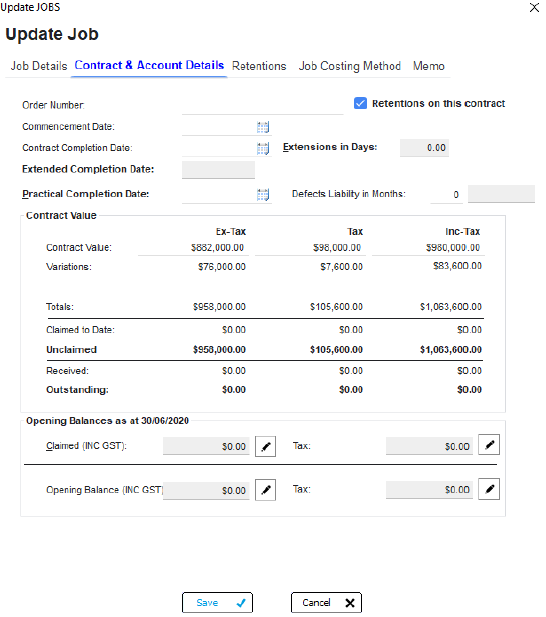
Retention Options
There are 3 options for the Retentions:
1.Deduct retentions: set the level required
2.Bank Guarantee: record the details; whether bank or property
3.Combination of both
Select the option that is outlined in the contract.
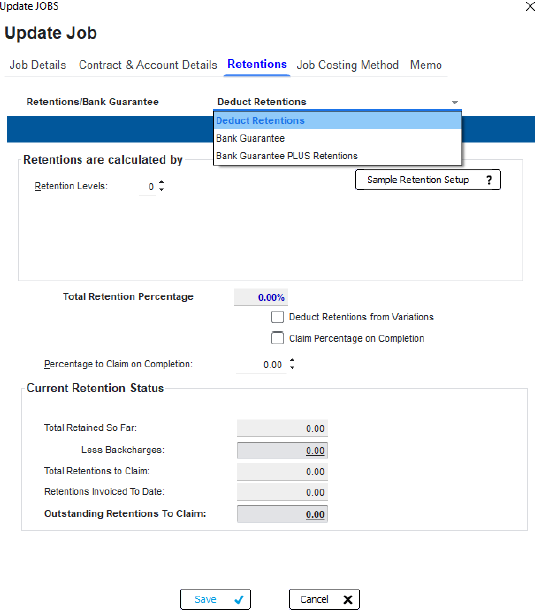
Sample Retention
The sample retention shows how the retentions can be set for the 3 levels if required.
Most commonly only a single level retention is used.

% Retention Setup
Select the level of retention required.
This example will show the single level. From the drop down select 1.
This will activate the level for entry. Add the percentages; the most common being 10% of each claim until 5% of the contract value is reached.
Select if retentions should be taken off of variations. Finally set the percentage for the final claim.

Bank Guarantee
If using a bank guarantee; from the drop down select the type of guarantee that is being provided.
Record the details of the bank deposit; including the amount and the months.
Additional details such as bank/property details can be recorded.
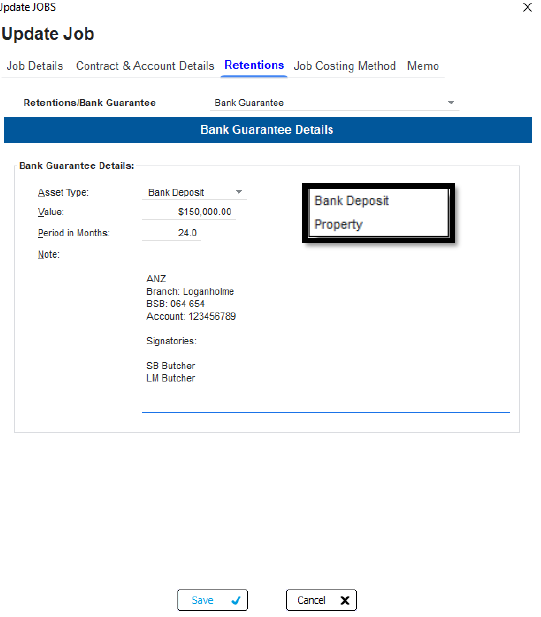
Guarantee & Retention
When selecting a combination you will need to setup both tabs.
Click on Retention details to setup the deduction; once complete click on the bank guarantee.
This will allow you to add details for both areas.

Job Screen
Once the retentions have been setup the contract information will display the relevant information.
It is recommended using the EX-GST format for the job costing as well as claim creation. Variations should be entered using this method as well.
By clicking on the retentions button you will see what has been retained, back charges and invoiced amounts.
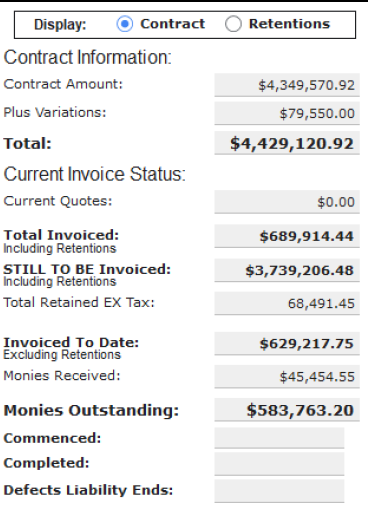

Debtor Invoicing
Regardless of the claim method used Bizprac will automatically calculate the amount of the retention when the invoice is raised.
Click create invoice to finalise the invoice. You will then find the invoice in the debtor invoices screen ready to be sent to the debtor.

Details
Invoices that have a Retention calculated will be shown in the debtor list with “R” they will be clearly visible in the debtor list.
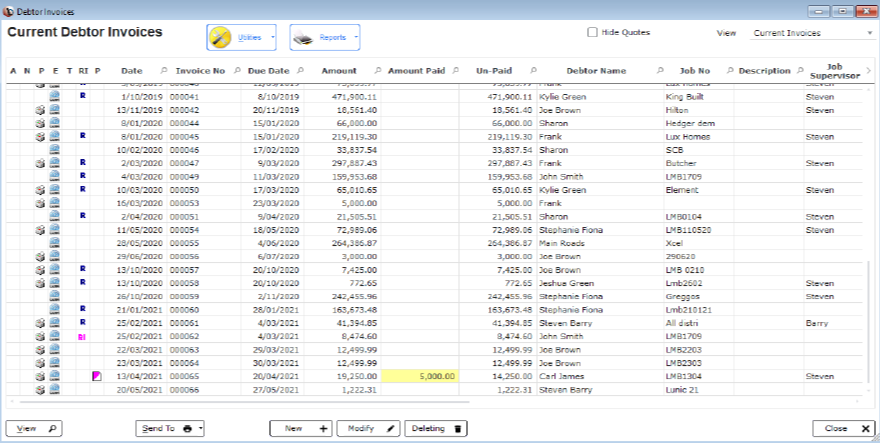
Invoice Details
The invoice will display the details of what is being invoiced, including the contract value as well as the retained amount.
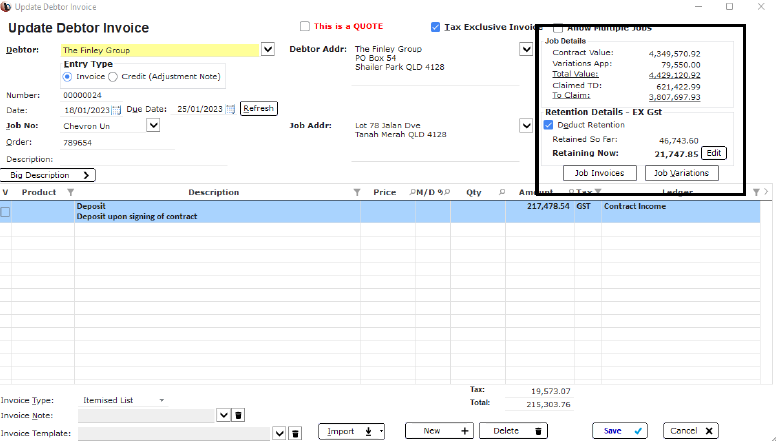
FAQ
Debtor retentions are set when the job is set up; if invoices have already been raised the retentions cannot be added.
While there is an option to adjust a retention amount on an invoice; it not recommended. Making manual adjustments can lead to errors and over or under claiming of retention amounts.
Once generated, a retention claim invoice cannot be adjusted; if an error has been made the invoice will need to be deleted and the claim re-generated.
Back charges can be applied; please refer to the “claiming a debtor retention guide”
Need Advice?
Bizprac staff cannot offer advice on contractual issues. The Retentions accounting is compliant with the information provided by the ATO at the time of this guide being produced. The information in this guide is indicative only and may not reflect your individual circumstances.
Each state or industry may have variances as to what is required. If you feel that you need help in regard to contractual issues; we recommend you seek professional help form one of the following:
➢ The Industry Association relevant to your business
➢ The Building Services authority for your state
➢ Your solicitor or Accountant
➢ The ATO
Claiming Debtor Retention
Debtor Retentions
All outstanding retentions will be listed in the Debtor Retentions.
Sorts can be applied by Debtor or by job.
Reminders and due dates can be set.
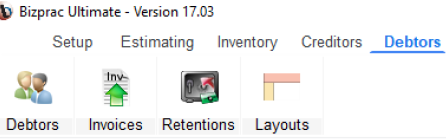
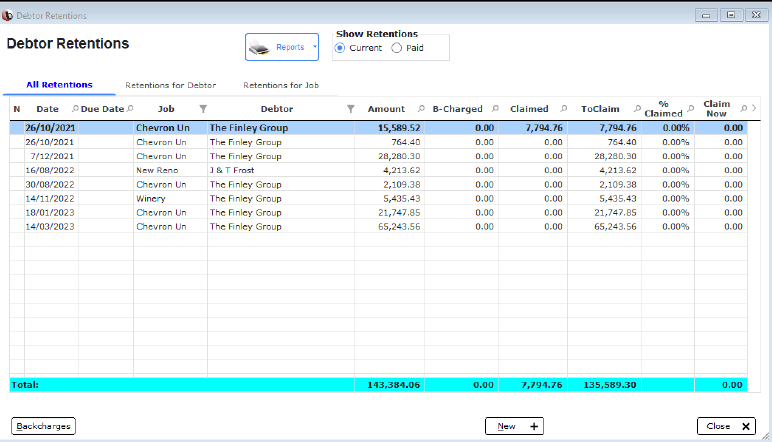
Setting the Claim
Retentions will be claimed via the Retentions for job.
Select the job you wish make a retention claim for.
Claims must be set line by line; and you can claim as many as is needed. A claim can be full or partial amounts for the highlighted retention.
If you need to change the amount, use the clear amounts option.
All claim amounts are EX-GST, the GST component will be added when the invoice is generated.
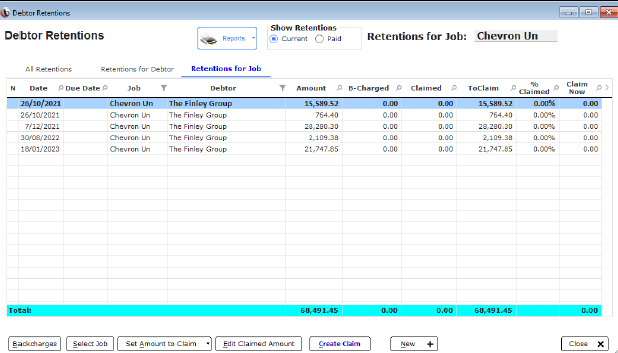
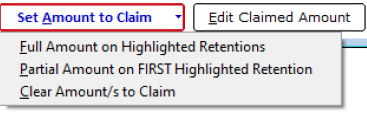
Make the Claim
Highlight the retention you wish to claim, select the claim option.
Add the amount being claimed if it is a partial claim. Do this for each of the retention amounts that need to be claimed.
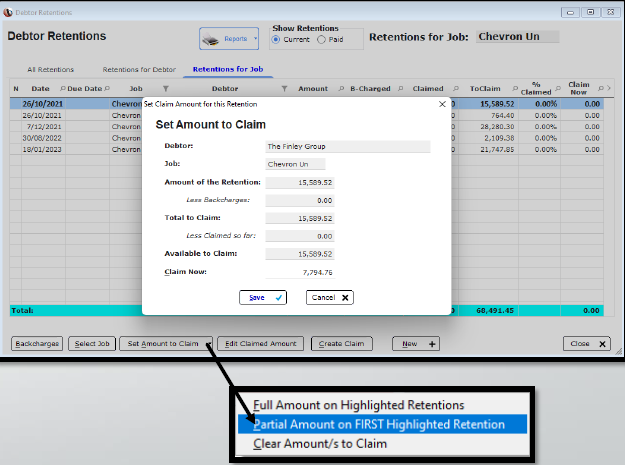
Create the Claim
After highlighting the retention/s you wish to claim, click on the create claim button.
This will generate the debtor invoice window.
Add a short description if desired and click create invoice.
Proceed to the debtor invoices.
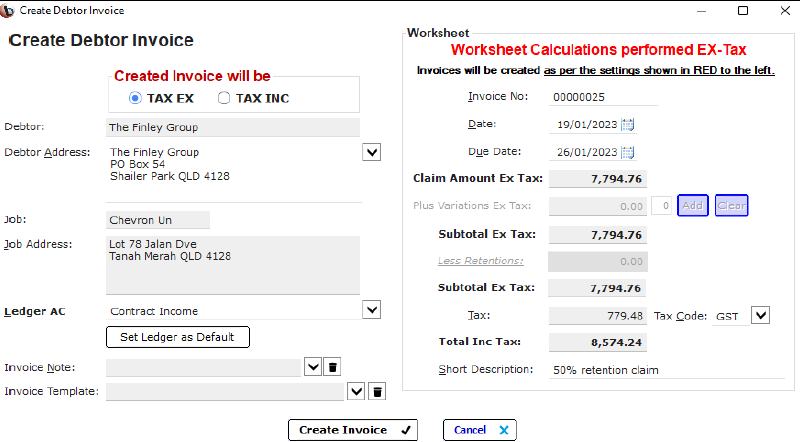
Debtor Invoices
A Retention claim invoice is designated by RI in the invoice list.
The invoice can then be emailed directly to the debtor.
If you need to review the contents of the invoice, use the “view” button, or alternately take the invoice to one of the print preview options.
It should be noted a Retention claim invoice can NOT be modified or changed in any way. If changes are required, the invoice will need to be deleted and reclaimed.
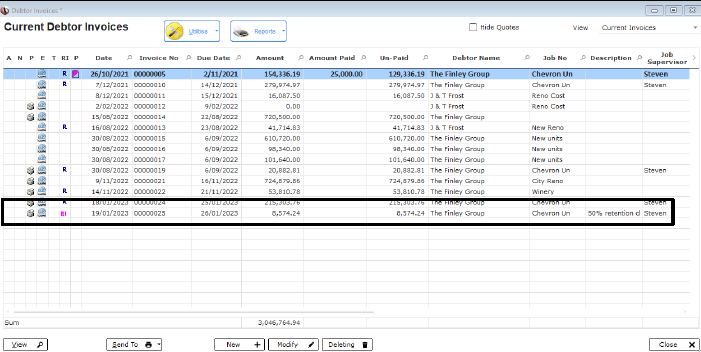
Creditor Retentions
A creditor retention is an amount that is retained or deducted from an invoice submitted by a creditor. The retention is deducted from submitted invoices as security for the completion of works and or defects to a satisfactory standard.
In QLD, Retention Trust accounts must be used for the management of retention funds. Please refer to the Trust Account guide for details.
In Bizprac, Creditor Retentions are setup through the Creditor Contracts window. A contract can be entered manually or created from a purchase order.
The 2 ledgers that track the creditor retentions are:
Retentions HELD from Creditors
Retentions Creditor Balancing
These accounts are designed to cancel (balance) each other out. Current outstanding retentions are tracked through the Creditor retentions as well as the audit trail.
It is recommended that the jobs be displayed as Ex-GST and all invoices entered are calculated using the EX-GST option. Using this method will ensure the correct collection of GST in the BAS calculation.
Setup Creditor Contract
A contract can be created from the orders window, by using the option under the utilities menu.
To complete this action the order must be for a sub contractor.
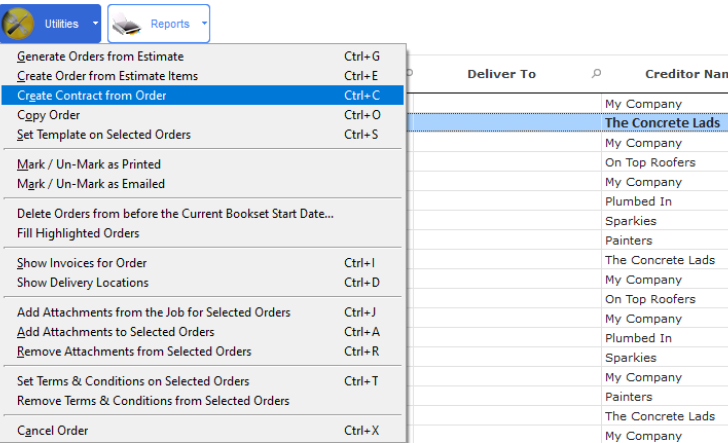
Contract Details
Add the contract number, the details of the contract will be drawn from the purchase order.
The contract date can be adjusted as needed. Contract value is taken from the purchase order and all values are shown EX-GST.

Set Retention
The retentions are set under the retentions tab and can be copied direct from the job.
Alternately if a bank guarantee is supplied the details can be recorded.
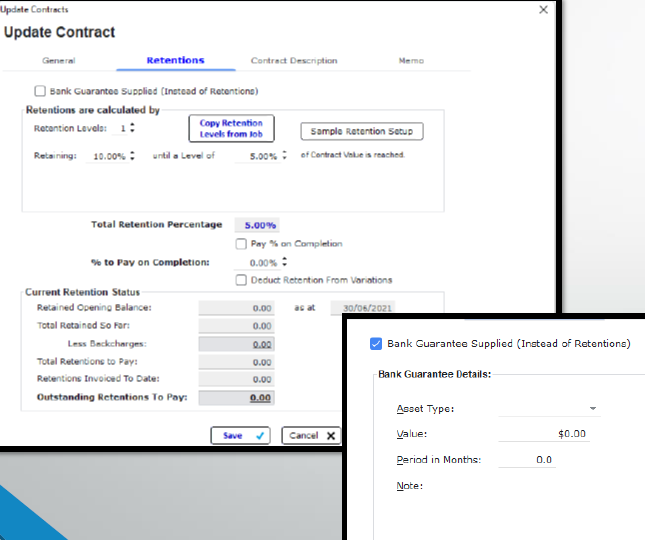
Contract Description
The description of the contract will be drawn from the purchase order detail.
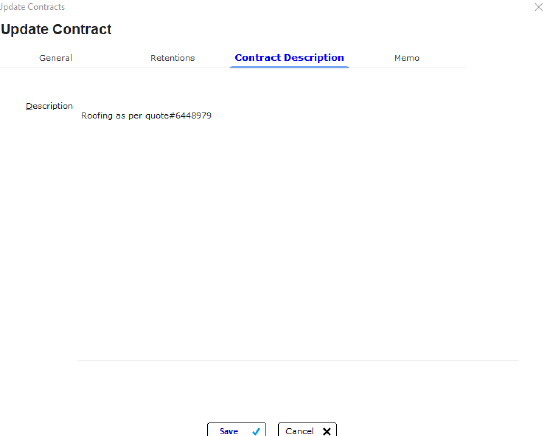
Print the Contract
A copy of the contract can be printed at anytime, a copy of the contract is also included with the remittance when a payment is made.
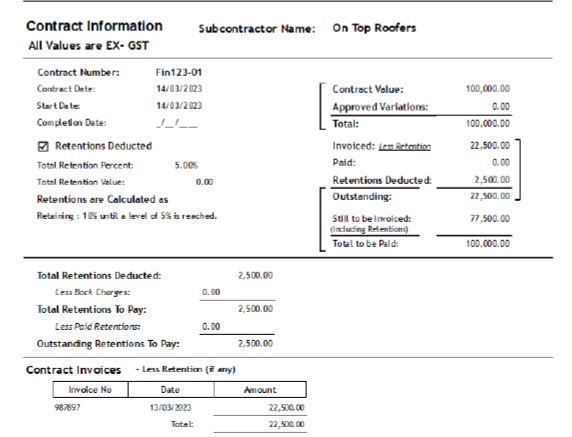
Retentions & Job Costing
The Retention amount will be listed, the amounts for Inc & Ex-GST are the same, as the GST is added when the Retention is claimed at a later date.

Invoicing
Enter the details of the invoice, importing the purchase order details.
The retained amount will automatically be calculated.
All of the contract details will be visible. If you go over the contract amount a warning will appear.
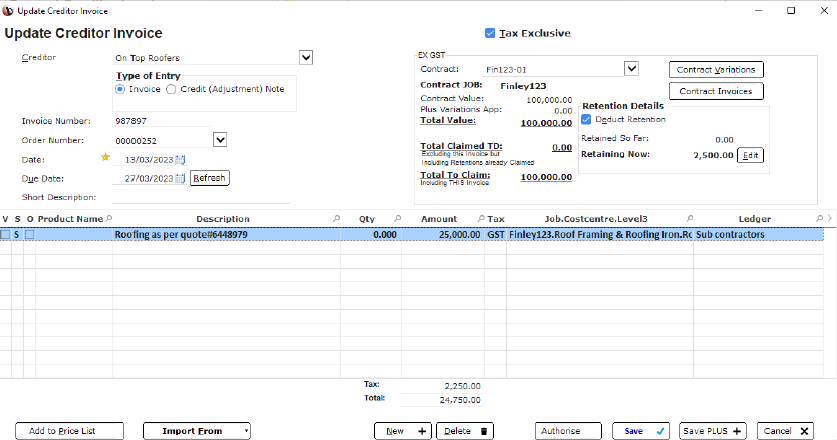
Invoice View
Any invoices with a Retention will be clearly seen in the list with an R
Invoices can then be processed as normal.
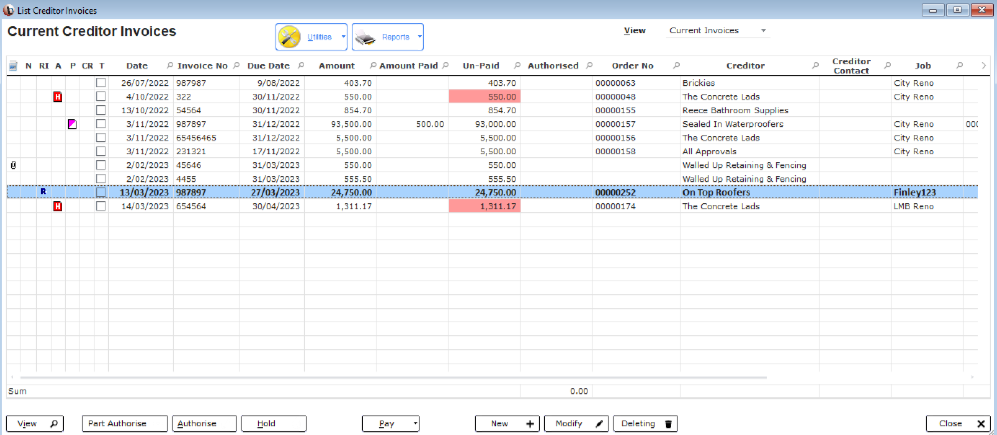
Retentions List
A full list of the outstanding Retentions is available in this window.
Retentions can be viewed by Job or by Sub Contractor, back charges can be applied.
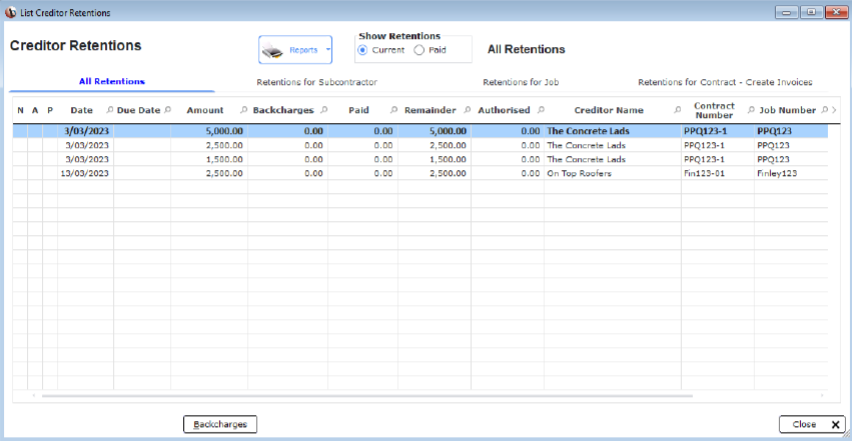
FAQ
Creditor retentions are set through the contracts window, the retention calculation can be copied from the job or set as per your requirements.
While there is an option to adjust a retention amount on an invoice; it not recommended. Making manual adjustments can lead to errors and over or under claiming of retention amounts.
Once generated, a retention claim invoice cannot be adjusted; if an error has been made the invoice will need to be deleted and the claim re-generated.
Back charges can be applied; please refer to the “claiming a creditor retention guide”
Need Advice?
Bizprac staff cannot offer advice on contractual issues. The Retentions accounting is compliant with the information provided by the ATO at the time of this guide being produced. The information in this guide is indicative only and may not reflect your individual circumstances.
Each state or industry may have variances as to what is required. If you feel that you need help in regard to contractual issues; we recommend you seek professional help form one of the following:
➢ The Industry Association relevant to your business
➢ The Building Services authority for your state
➢ Your solicitor or Accountant
➢ The ATO
Claiming a Creditor Retention
Select a Retention
Begin by selecting the Retentions for Contract tab and select the required contract. Retentions can be authorised in full or part authorised.
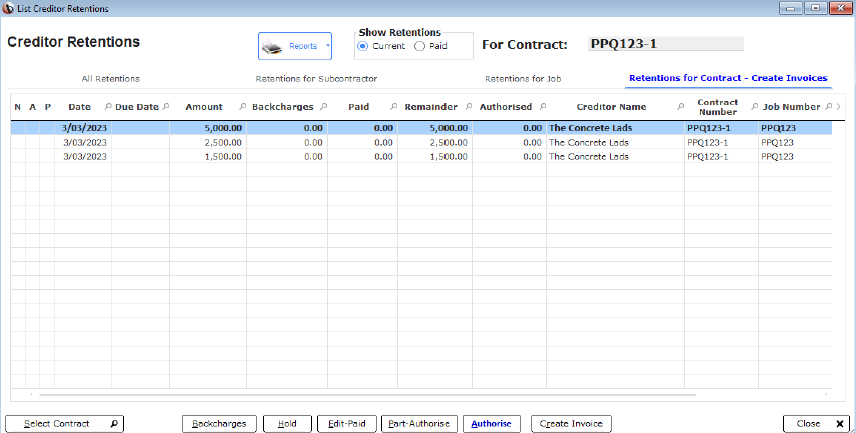
Part Authorise Retention
1. Highlight the retention to claim, then click part authorise.
2. Then select the retention you are claiming and apply a part authorised amount.
3. Click save to continue.
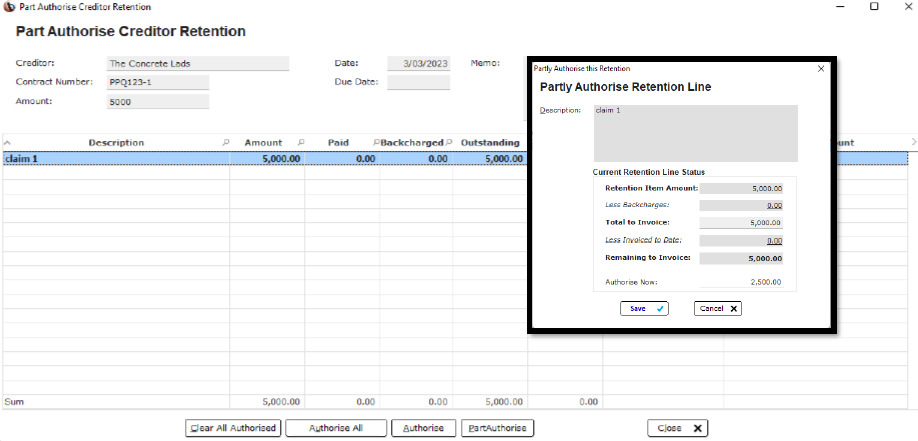
Authorised
1. All authorised retentions will then be listed ready to claim.
2. Repeat the steps for the required claims.
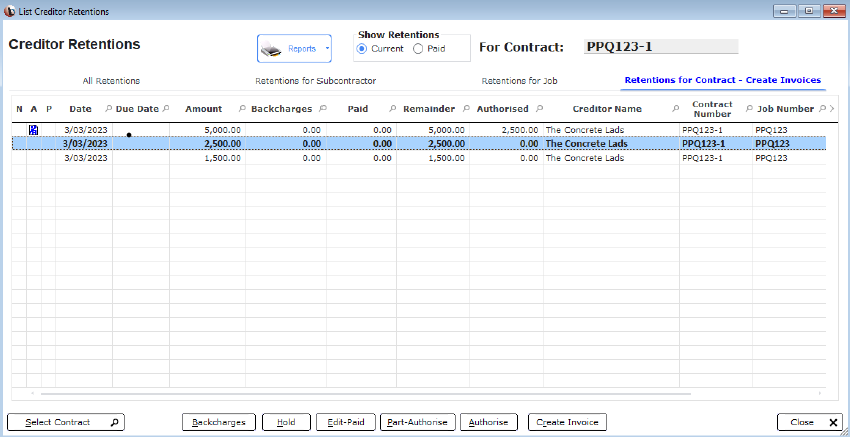
Claim the Retention
1. Once all of the retentions are authorised, highlight the ones/s you are claiming.
2. Click create invoice, you will be able to adjust the date if required.
3. Then click create invoice, the invoice will be generated and be available in the creditor invoices window.
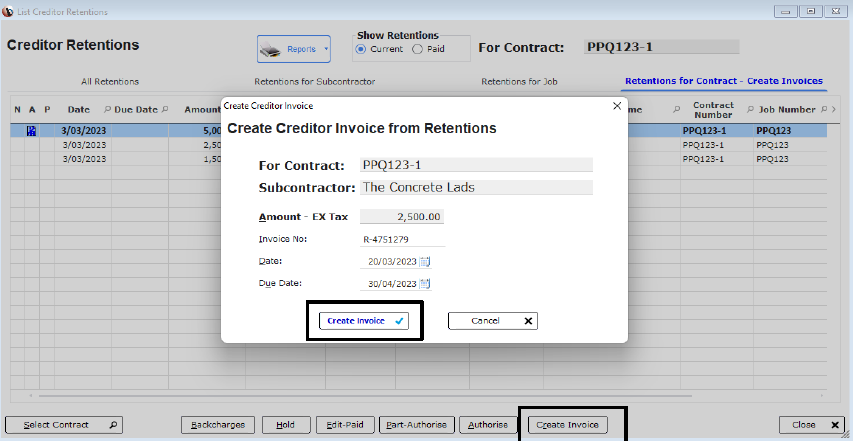
Creditor Invoices
1. Invoices for the release of a retention are marked with a RI
2. Invoices can then be processed for payment.
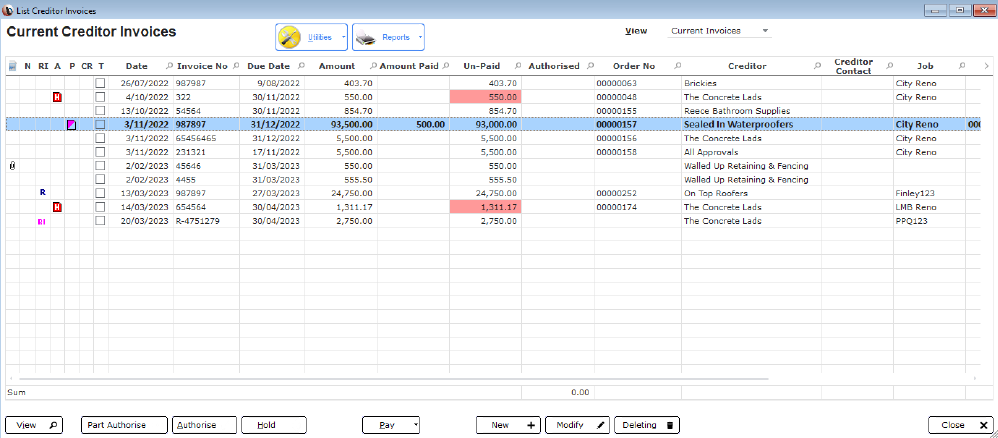
Back Charges
1. Click on the back charges option to open the back charges window.
2. Select new to begin add the details of the back charge.
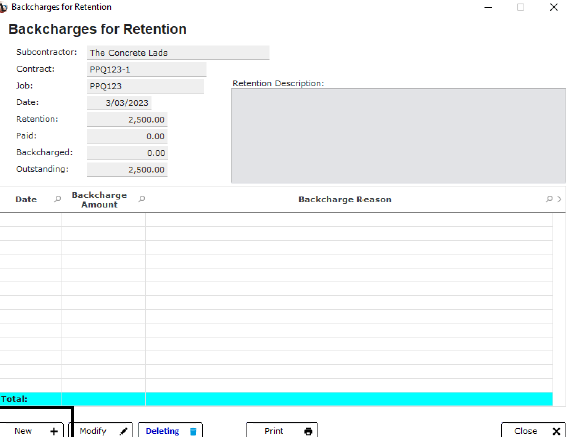
Details
Add the reason for the back charge, include the amount and a brief description outlining why the back charge is being applied.
Once complete click save.
A copy of the back charge can be forwarded to the subbie.
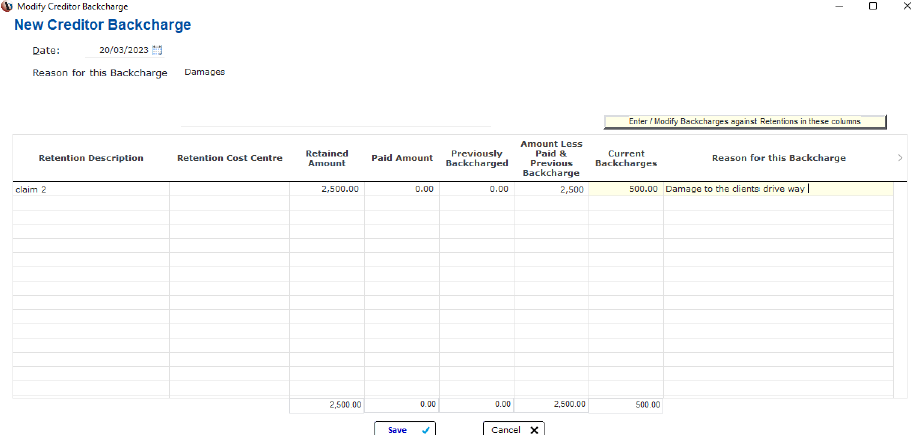
Need Advice?
Bizprac staff cannot offer advice on contractual issues. The Retentions accounting is compliant with the information provided by the ATO at the time of this guide being produced. The information in this guide is indicative only and may not reflect your individual circumstances.
Each state or industry may have variances as to what is required. If you feel that you need help in regard to contractual issues; we recommend you seek professional help form one of the following:
➢The Industry Association relevant to your business
➢The Building Services authority for your state
➢Your solicitor or Accountant
➢The ATO









